How to Check Incognito History and Delete it in Google Chrome?
- Difficulty Level : Easy
- Last Updated : 24 Nov, 2021
Incognito mode is the mode where you can browse privately, and other people who use the same device won’t see your activity. This mode doesn’t leave any traces of browsing so it is useful for private browsing for different reasons.
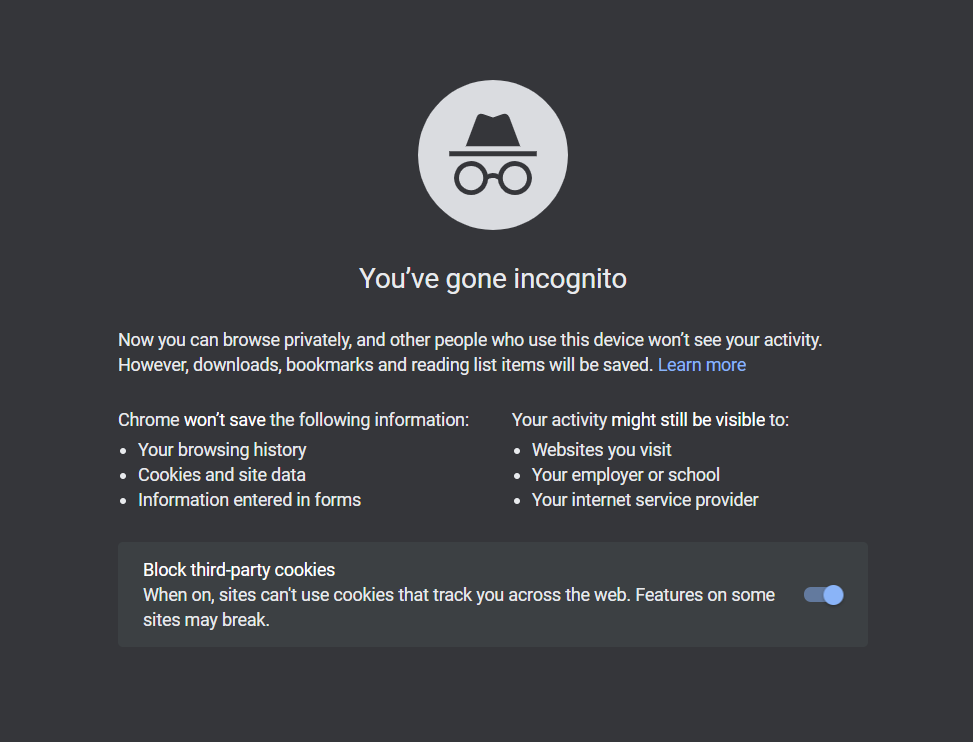
Incognito/Private Mode
But It may happen that you want to go back to the site previously opened in incognito mode, but you can’t go as incognito history is not saved at all unless searching it again on Google. Many of us might think that the browsing history in incognito mode is not retrieved at all, but this is not true. There is a way in Windows Operating System by which we can see our incognito history and delete it. Many third-party applications are available on the internet for checking it, but we aren’t using any of this application, we are going to see from DNS Cache using windows command prompt.
How DNS works, and What is a DNS cache?
DNS stands for Domain Name System. It converts the Uniform Resource Locator (URL) of any website into its equivalent IP address.
All of us visit our favorite websites by typing the web addresses like geeksforgeeks.org or youtube.com, but your browser doesn’t understand this, the browser needs to know the IP address of the site you’re trying to visit. So when we type the web address in the search bar, the browser sends a request to the domain name system. As DNS gets a query from the browser, it matches the site URL to an IP address and returns back IP address to the browser.
DNS Cache (Sometimes referred to as DNS resolver cache) is the memory of recent DNS queries stored locally on your computer. It contains all the records of recent website visits so that when next time you will visit the same website, you can get a quick response from the DNS server. In short DNS cache speed up the process of matching IP addresses by handling the names of recently visited addresses before the request is sent out to the internet.
As DNS cache is stored locally on our computer, so we can easily view and clear it very easily using the command prompt. To do so follow the below-mentioned steps properly.
You can read more about DNS from here.
How to see incognito history?
Below are the steps mentioned to see the incognito history, Follow them properly.
Step 1: Open a command prompt (administrator), by searching it in the search box.

Step 2: Type command ipconfig /displaydns to see a DNS cache history.

Step 3: Now you can see the detailed information about websites which are recently visited and didn’t show up in history.
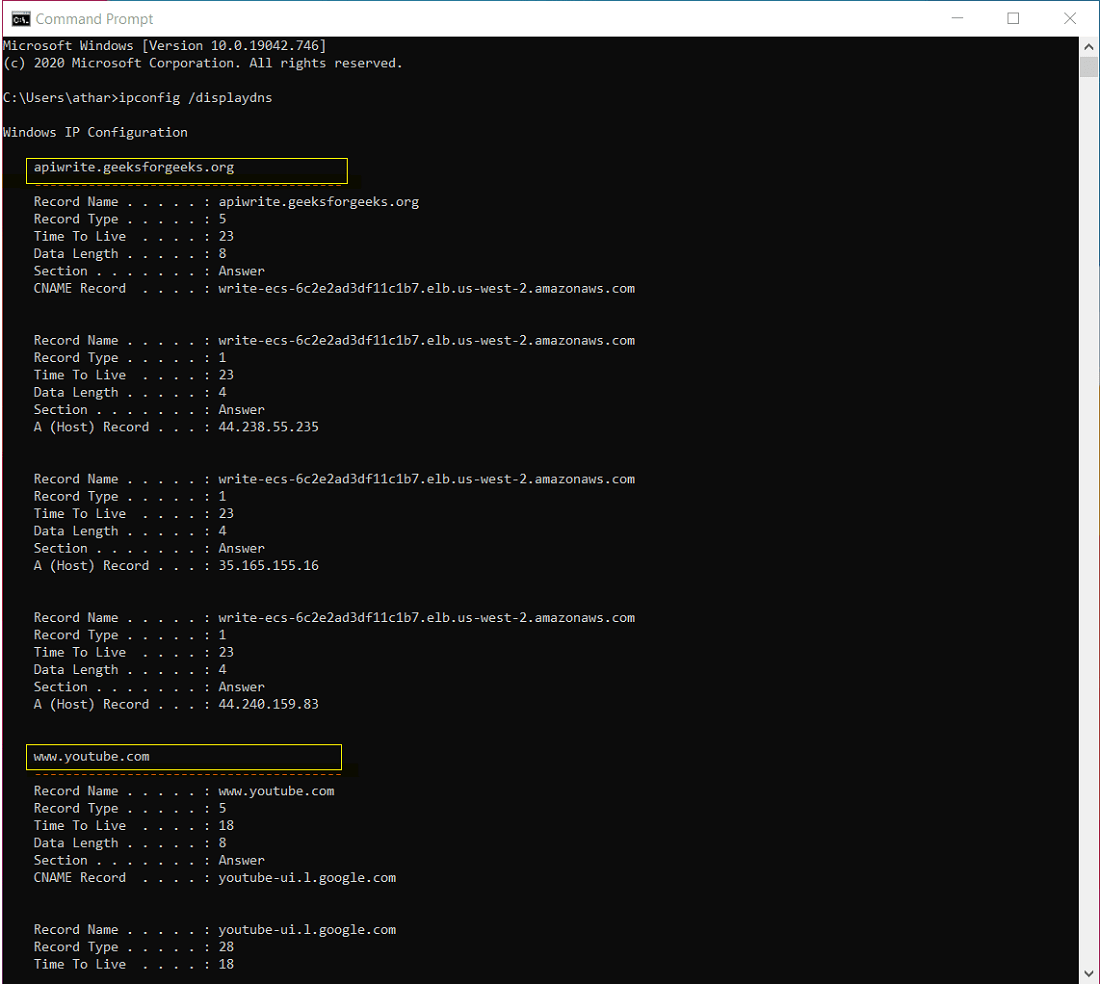
How to Delete Incognito History?
To delete that history, you have to perform the following steps:
Step 1: Open Command prompt as mentioned above
Step 2: Type command ipconfig /flushdns to clear the DNS.

Step 3: This will flush the DNS entries and now nobody can view websites that you’ve visited.
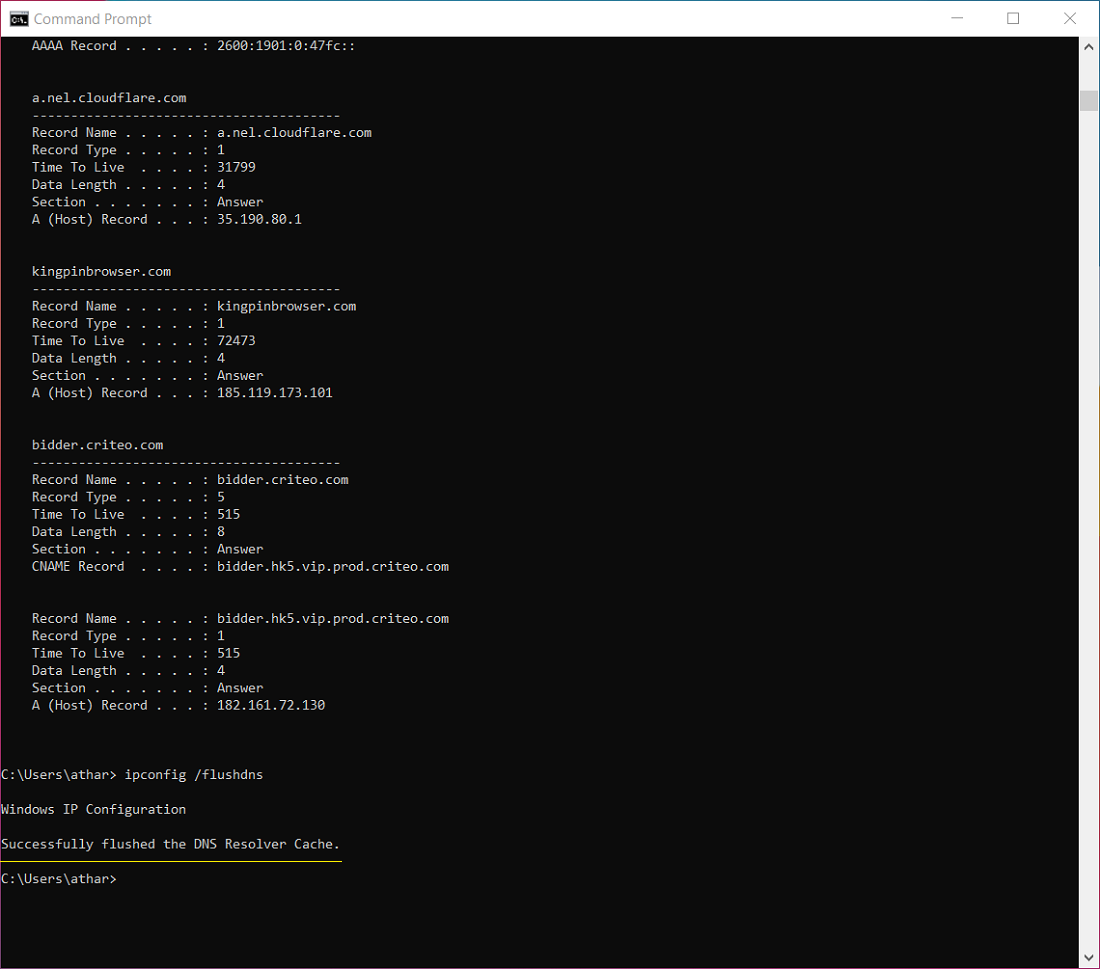
This is how you can clear the incognito browsing history and flush the DNS queries.



No comments:
Post a Comment